If you are running an online business, Facebook is
offering a great advertisement platform that you can promote your
products with millions of users. In this post I want to explain how to
create an effective Facebook banner advertisement with button features
using Power Editor. We are using this system for Wall Script and
OAuthLogin, sure this will improve your product sales.
Note: Now Power Editor works with only on Google Chrome Browser.
Step 1
Login Facebook go to Settings - Ad Manager - Click Power Editor in left side menu or access URL https://www.facebook.com/ads/manage/powereditor/
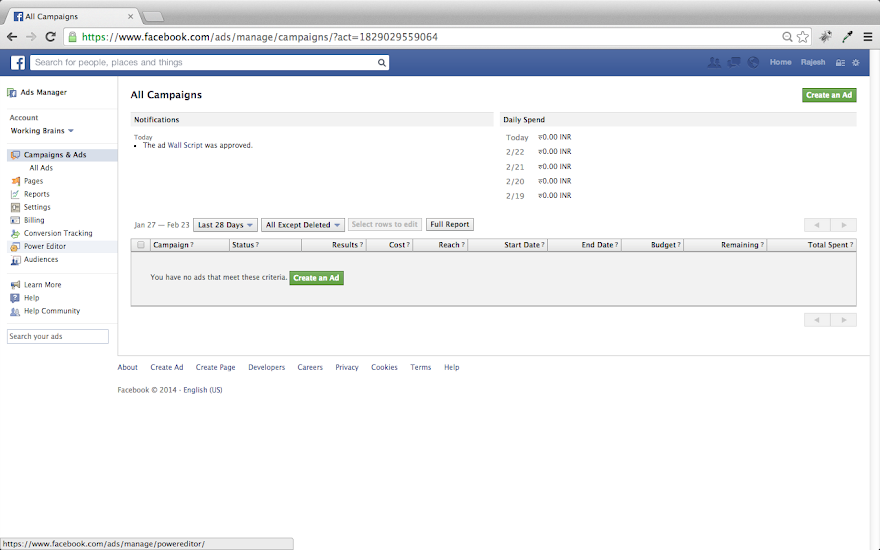
Step 2
Click Download to Power Editor in top menu button to get Facebook Advertisement data.
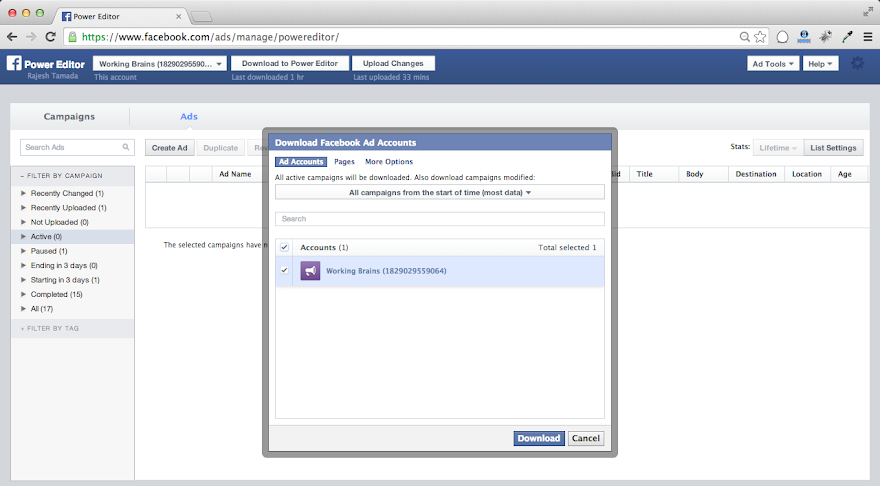
Step 3
First you have to create a Campaign by clicking CampaignsTab and give Campaign title and set advertisement budget.
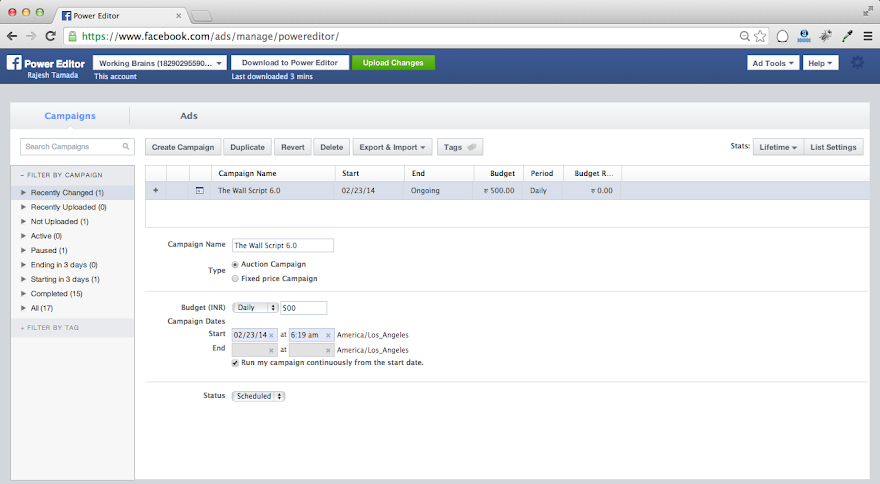
Step 4
Now select Ads tab and click Create Ad button. Give ad details like ad name and objective type.
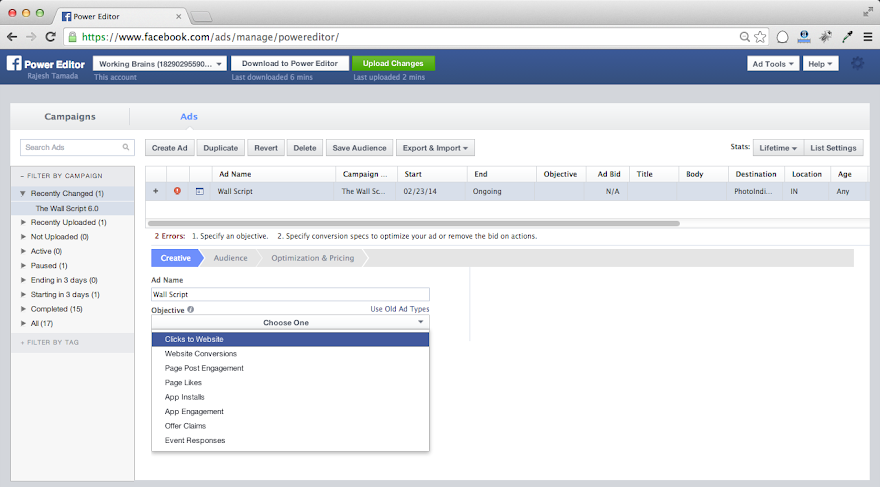
Step 5
Select the unpublished ad and map with Page Post. If you want to create a fresh link click Create New Unpublished Post link
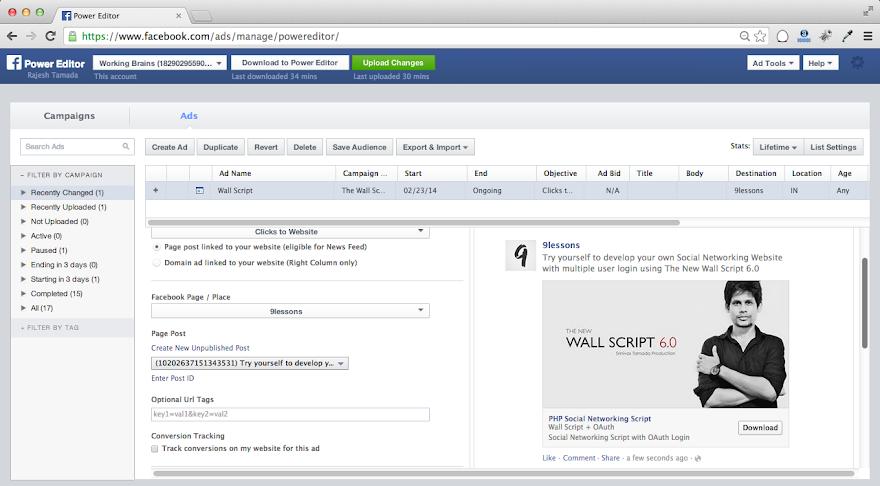
Step 6
Here you have to give product URL, description and Call to Action type depends on your requirement.
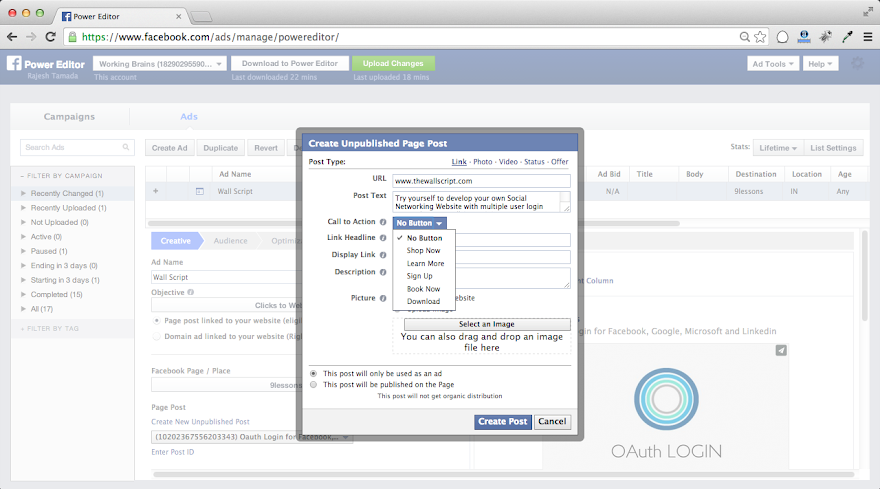
Step 7
Upload banner image.

Step 8
Click Create Post button.

Step 9
Select the ad and click Upload Changes on top header part. Power Editor will upload date to Facebook Ad Manager.
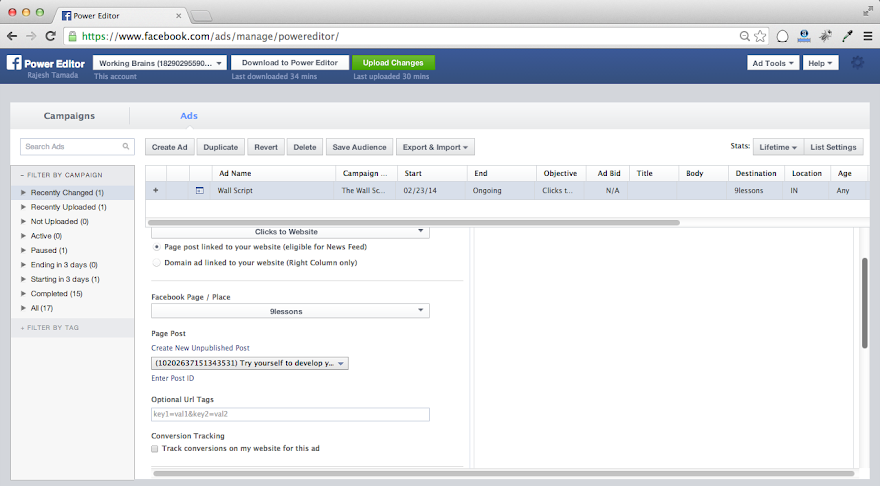
Step 10
Now the Ad was created, go to Ad Manager and then click on Campaigns & Ads or access URL https://www.facebook.com/ads/manage/campaigns/
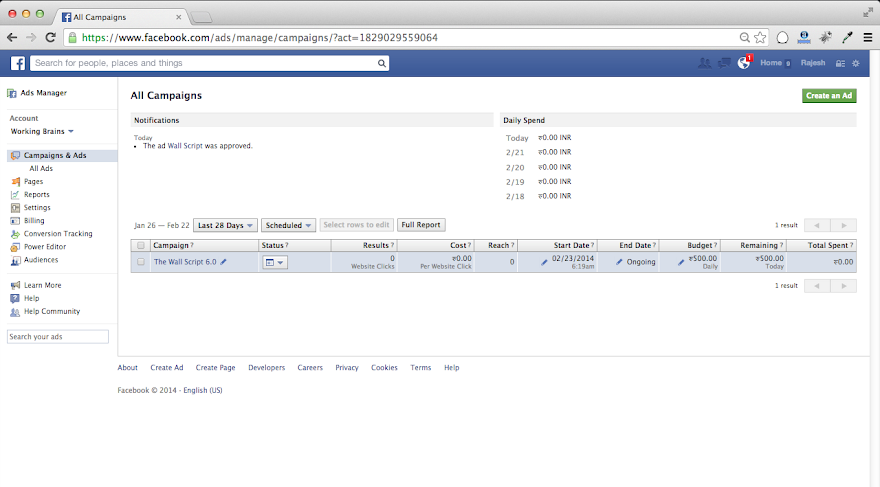
Step 11
Banner advertisement will display like this with download button. If you want to see the advertisement live preview click View in News Feed link.
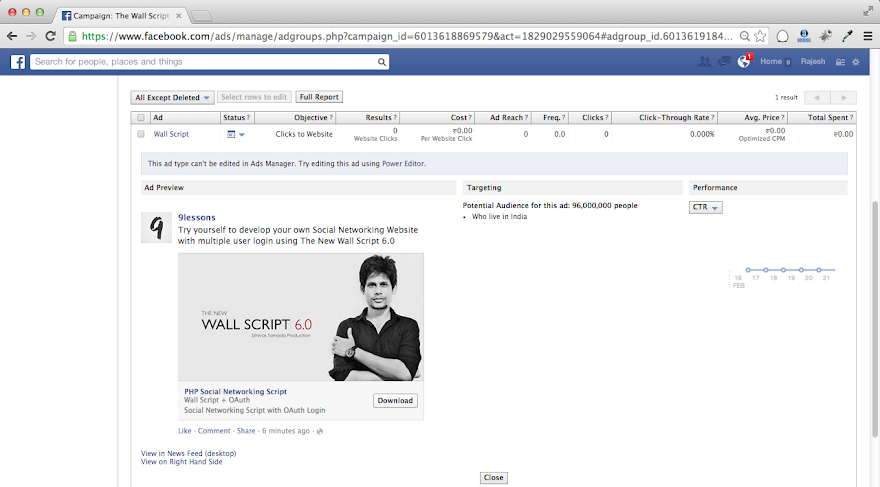
Step 12
Live Preview.
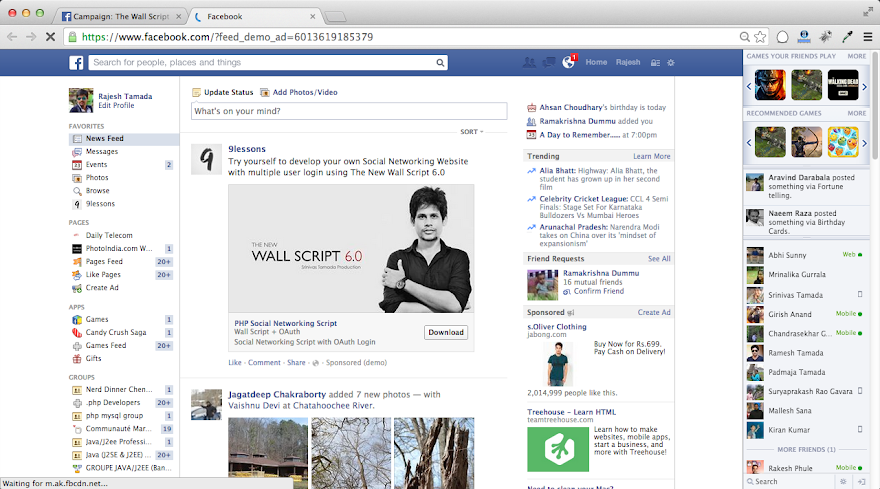
Step 1
Login Facebook go to Settings - Ad Manager - Click Power Editor in left side menu or access URL https://www.facebook.com/ads/manage/powereditor/
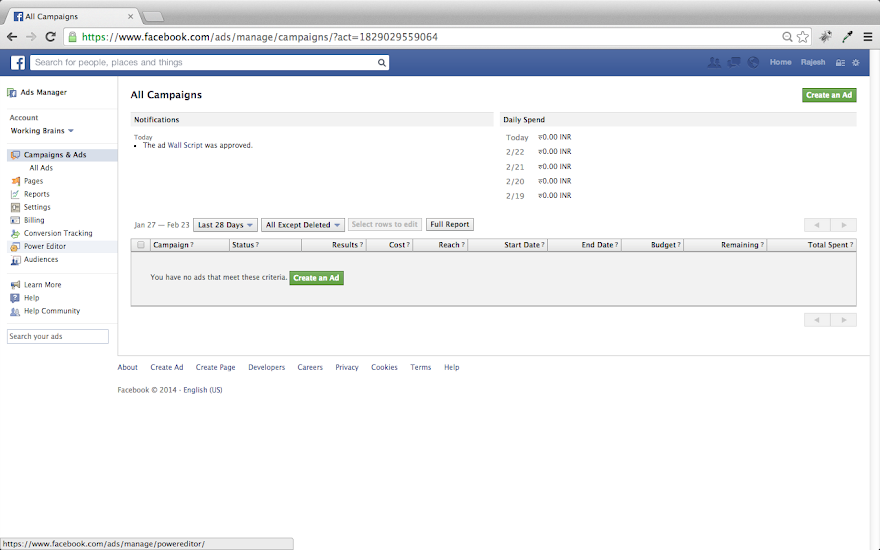
Step 2
Click Download to Power Editor in top menu button to get Facebook Advertisement data.
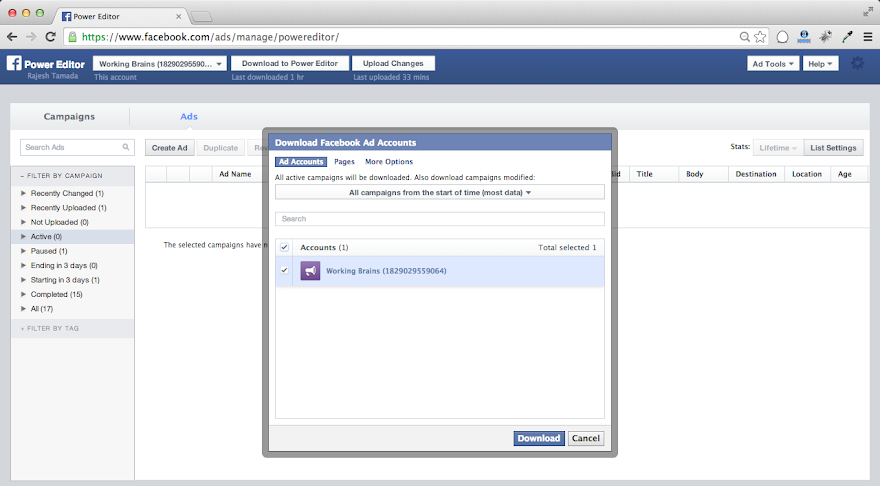
Step 3
First you have to create a Campaign by clicking CampaignsTab and give Campaign title and set advertisement budget.
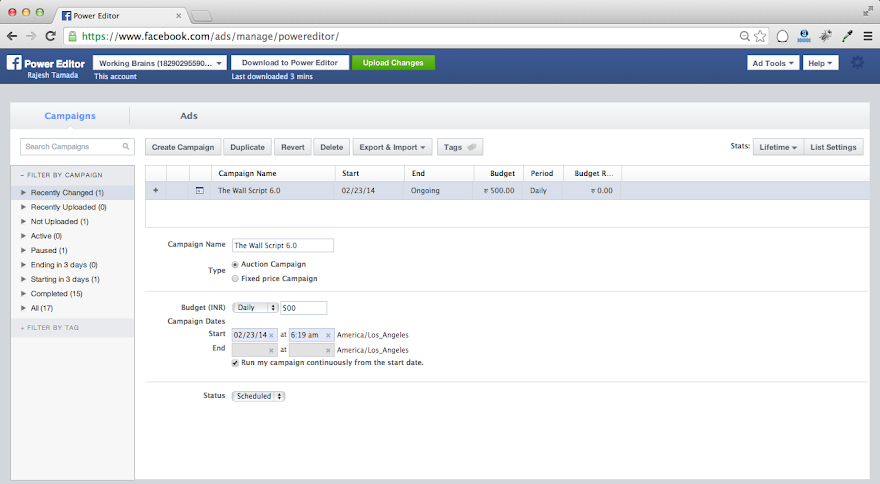
Step 4
Now select Ads tab and click Create Ad button. Give ad details like ad name and objective type.
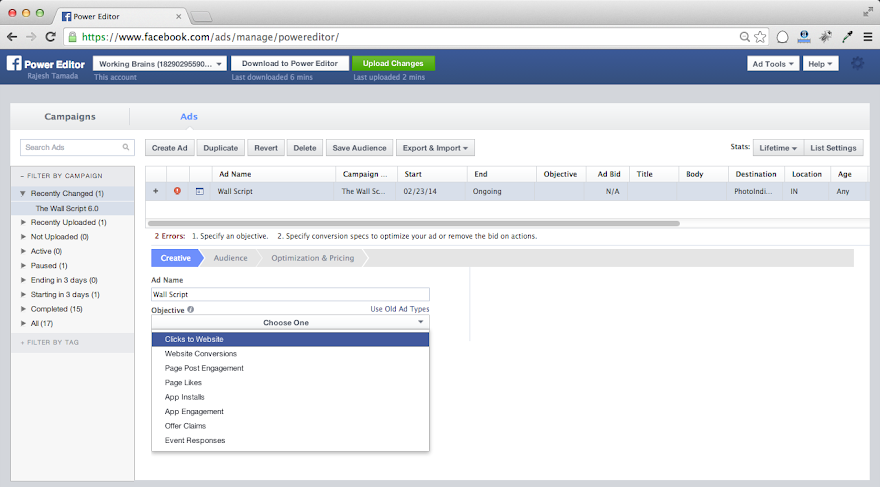
Step 5
Select the unpublished ad and map with Page Post. If you want to create a fresh link click Create New Unpublished Post link
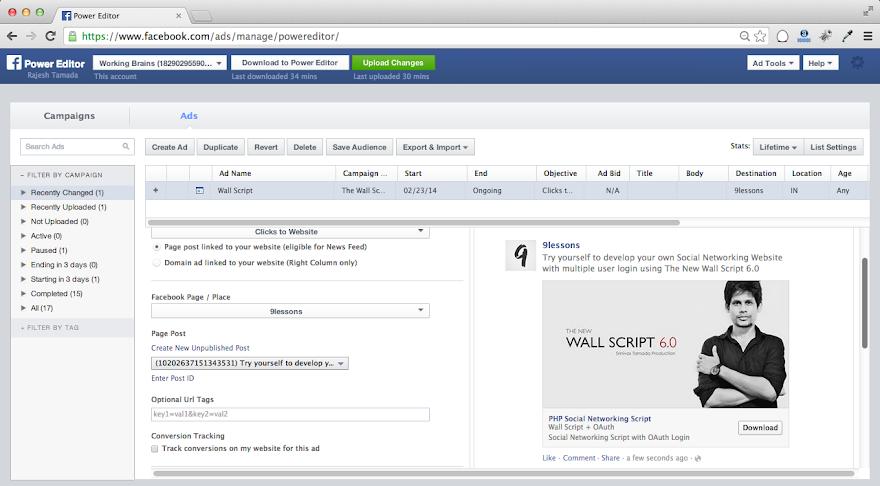
Step 6
Here you have to give product URL, description and Call to Action type depends on your requirement.
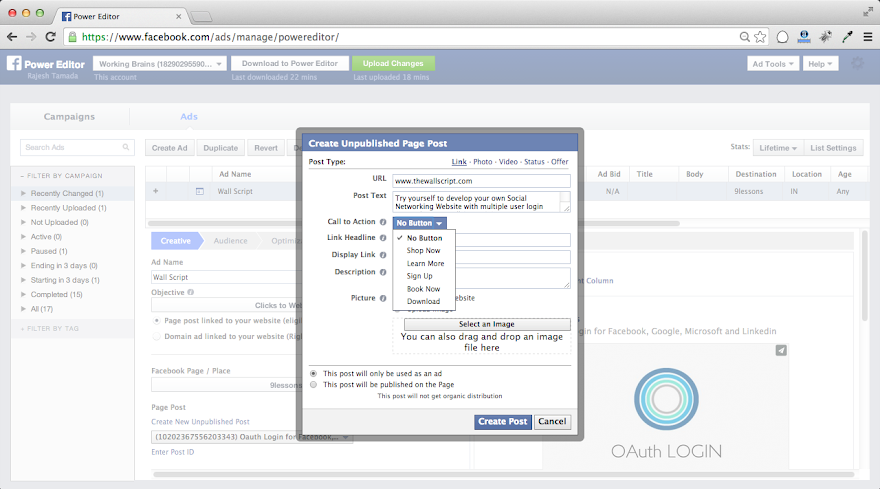
Step 7
Upload banner image.

Step 8
Click Create Post button.

Step 9
Select the ad and click Upload Changes on top header part. Power Editor will upload date to Facebook Ad Manager.
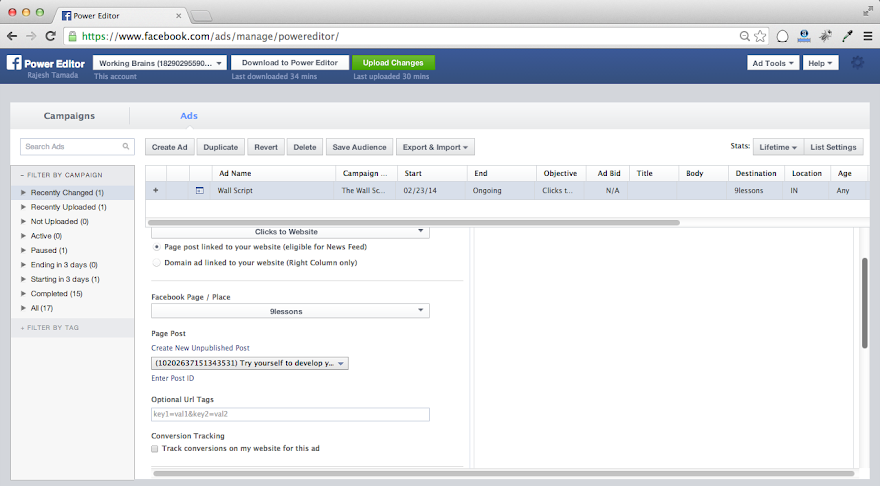
Step 10
Now the Ad was created, go to Ad Manager and then click on Campaigns & Ads or access URL https://www.facebook.com/ads/manage/campaigns/
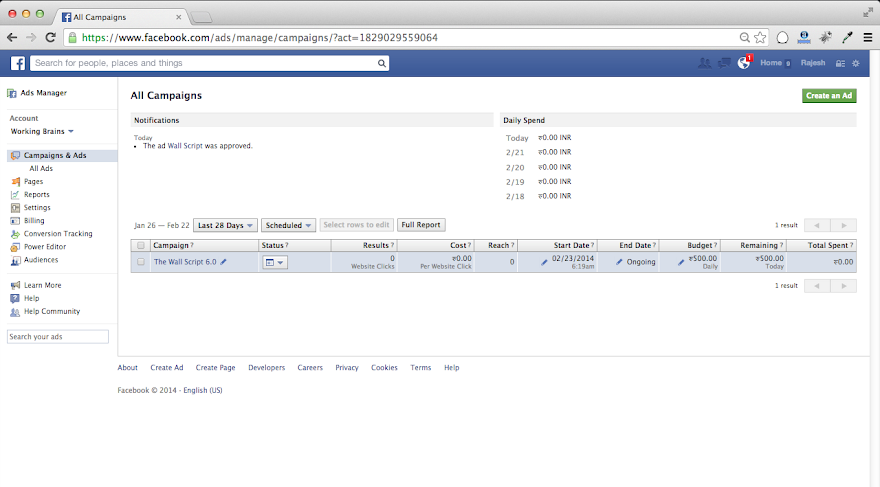
Step 11
Banner advertisement will display like this with download button. If you want to see the advertisement live preview click View in News Feed link.
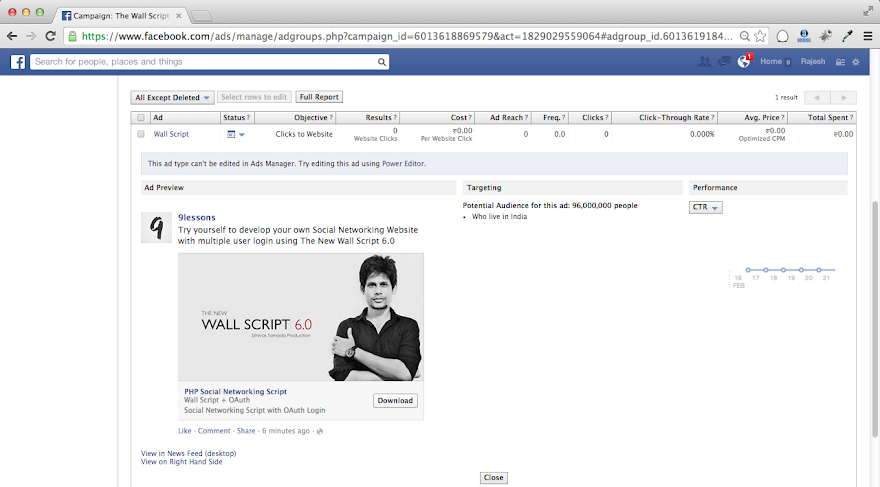
Step 12
Live Preview.
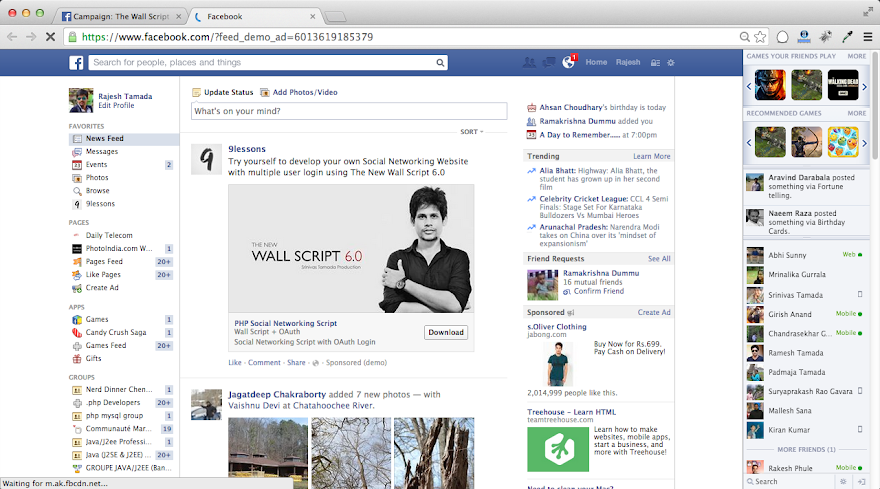

Yeah for every online business FB is providing a huge platform for promotions. I too have just hired the facebook ads Los Angeles service for my new business and I am getting just fantastic response. Truly it is a beneficial method of advertisement.
ReplyDeleteThanks for this step by step tutorial. I also think that FB is a great platform to get started with online marketing. I also have a new blog and through these ads I will be able to get potential blog visitors. So I will soon be hiring an expert facebook ads Los Angeles team.
ReplyDelete